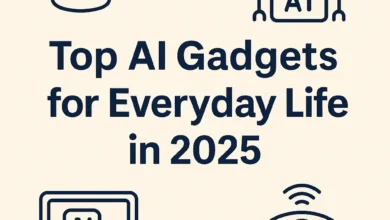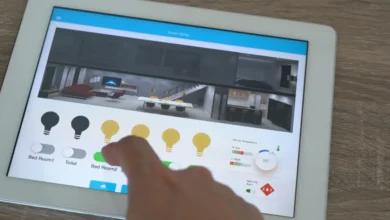How to Use Google AI Image Tool for Stunning Visual Creations
Introduction: The Future of Image Editing is Here!
Remember the days when creating high-quality visuals required hours of Photoshop expertise? Those days are fading fast. With the rise of Text-to-Image AI Generator, you no longer need to be a design wizard to create professional-looking visuals. Google has stepped into the AI art revolution with its Google AI Image Tool , part of the powerful Google Gemini 2.0 Flash ecosystem. AI-Powered Image Creation is very helpful to us.
Whether you’re a content creator, digital marketer, or just someone who enjoys playing with Text-to-Image AI Generator, this guide will walk you through how to use Google AI Image Tool for stunning visual creations—all without breaking a sweat (or your budget).
What is Google AI Image Tool?
Google AI Image Tool is an advanced AI-powered design assistant that helps users generate, edit, and refine images using simple text prompts. Think of it as a Smart AI Art Creator that blends the best of Text-to-Image AI and AI-Powered Image Editing, allowing you to create artwork, edit photos, and enhance images in seconds.
Key Features That Set Google AI Image Tool Apart
Before we jump into the tutorial, let’s highlight some powerful features of Google’s AI image generator:
Before we jump into the tutorial, let’s first highlight some powerful features of Google’s AI image generator:
- Text-to-Image AI – Easily generate high-quality images simply by describing them in a text prompt.
- Chat-Based Editing – Instantly modify images with simple commands like “Make it brighter” or “Add a sunset.”
- Style Adaptation – Moreover, you can create visuals in various styles, from photorealistic to digital art.
- Seamless Google Integration – Additionally, it works effortlessly within Google AI Studio.
- Free (For Now!) – Best of all, the tool is currently free in its experimental phase (so, grab the chance!).
- Character Consistency – This is particularly useful for content creators who need uniformity across visuals.
With these features in mind, let’s dive into how you can use this tool effectively.
Step-by-Step Guide to Using Google AI Image Tool
Step 1: Access Google AI Image Tool
Open your browser and go to Google AI Studio.
Log in using your Google account.
Navigate to the Google Gemini 2.0 Flash section.
Click on Google AI Image Tool.
Easy, right? Now let’s start creating!
Step 2: Generate an Image with Text-to-Image AI
In the input box, type a prompt like:
“A futuristic city skyline at sunset with flying cars.”
Click Generate, and within seconds, the AI-Powered Image Creation will create a stunning image based on your description.
If the first result isn’t perfect, tweak the prompt slightly and try again.
Step 3: Edit Your Image with Smart AI Art Creator
Want to make adjustments? Just type a command like:
“Make the sky more vibrant.”
“Add a neon glow effect.”
“Make the image look more cinematic.”
The AI will instantly apply your edits—no complicated Photoshop layers required!
Step 4: Experiment with Styles and Enhancements
AI-Powered Image Creation offers different artistic styles like:
Realistic Photography – Perfect for social media and marketing materials.
Digital Art & Illustrations – Great for creative projects and branding.
Vintage & Retro Effects – Ideal for adding a nostalgic touch.
Cartoon & Anime Style – Fun and unique visuals for storytelling.
You can refine your images further with Google AI Image, color correction, contrast, and detailing.
Step 5: Download and Use Your AI-Generated Masterpiece
Once you’re happy with your creation, click Download.
Choose your preferred format (JPEG, PNG, or WebP).
Use it for social media, websites, presentations, or wherever you need stunning visuals.
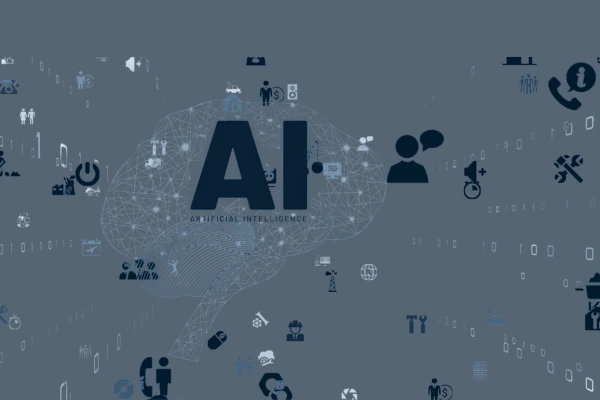
Who Should Use Google AI Image Tool?
This tool is a game-changer for:
- Content Creators – Quickly generate feature images for blogs and social media.
- Marketers – Design ad creatives and visuals effortlessly.
- Entrepreneurs – Create branding materials on a budget.
- Students & Educators – Enhance presentations and research projects.
- Casual Users – Have fun experimenting with Text-to-Image AI Generator.
Limitations & Considerations
While Google AI Image is powerful, it’s not perfect. Here are a few things to keep in mind:
- Quality Variations – Some images may need multiple tweaks for perfection.
- Ethical Concerns – Text-to-Image AI Generator art raises questions about copyright and originality.
- Future Pricing? – Right now, it’s free, but Google may introduce a paid model later.
The Future of AI Image Generation
AI-powered design tools are evolving rapidly, making professional-grade visuals more accessible than ever. While AI won’t replace designers, it certainly enhances creative workflows, helping people create faster and smarter.
Final Thoughts: Is It Worth Trying?
Absolutely! Google AI Image Tool is free (for now), easy to use, and incredibly powerful. Whether you’re a pro designer or a newbie, this tool makes creativity effortless.
Now, Your Turn!
What do you think of AI-powered image editing? Have you tried Google AI Image Tool yet? Share your experience in the comments! And if you found this guide helpful, don’t forget to share it with your fellow creators.